Blame
| bed3d2 | Hargata Softworks | 2024-01-28 00:08:20 | 1 | # Vehicle Management |
| 2 | ||||
| 3 | ## Adding a Vehicle | |||
| 4 | To add a vehicle, simply click on the green "+" button in the "Garage" tab. A dialog will then prompt you for the following details of the vehicle you wish to add: Year, Make, Model, License Plate, and optionally, a picture of the vehicle. If it's an Electric Vehicle, you should check the "Electric Vehicle" switch. This ensures that "fuel" economy is measured in kWh instead of gallons or liters. | |||
| 5 | ||||
| ffe08e | Hargata Softworks | 2025-10-15 12:59:35 | 6 | 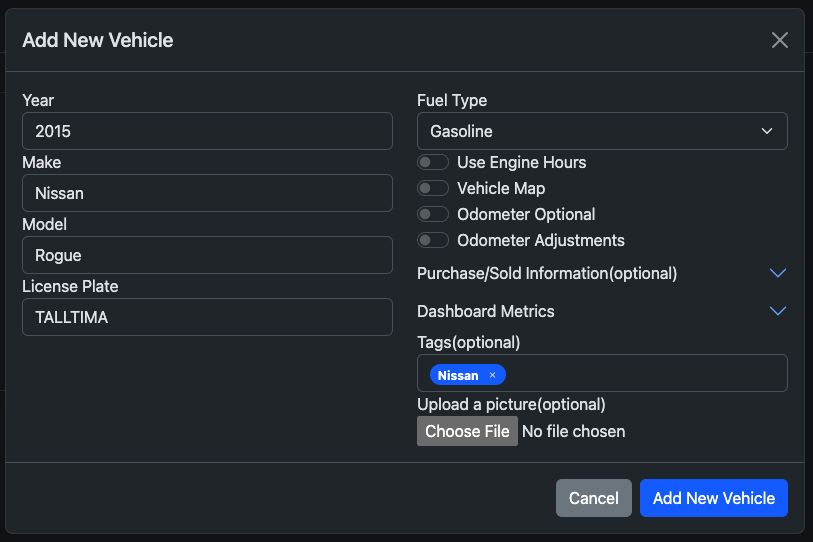 |
| bed3d2 | Hargata Softworks | 2024-01-28 00:08:20 | 7 | |
| 8 | Once you're done, click "Add New Vehicle" and the vehicle will now be visible in the Garage Tab. | |||
| 9 | ||||
| ffe08e | Hargata Softworks | 2025-10-15 12:59:35 | 10 | 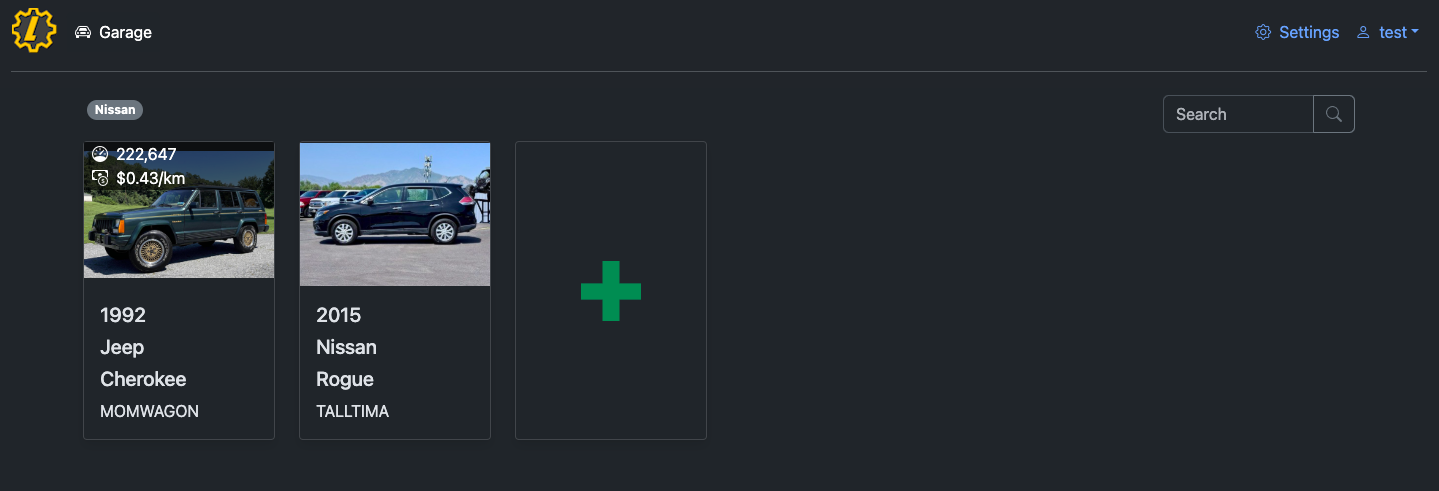 |
| bed3d2 | Hargata Softworks | 2024-01-28 00:08:20 | 11 | |
| ce9bae | Hargata Softworks | 2025-04-16 15:46:29 | 12 | ### Vehicles and Equipment without a License Plate |
| 3de925 | Hargata Softworks | 2025-04-16 15:46:12 | 13 | LubeLogger can also be used to track other vehicles/equipment that aren't necessarily road-legal such as forklifts/golf carts/lawn mowers/etc. Since these vehicles do not have license plates and LubeLogger uses the License Plate field as an identifier by default, you may add an Extra Field at the Vehicle level so that the vehicle/equipment can still have an identifier. You must be logged on as the root user in order to set up Extra Fields. You can then set the extra field as the Vehicle Identifier, and the License Plate field will become optional. |
| 14 | ||||
| ffe08e | Hargata Softworks | 2025-10-15 12:59:35 | 15 | 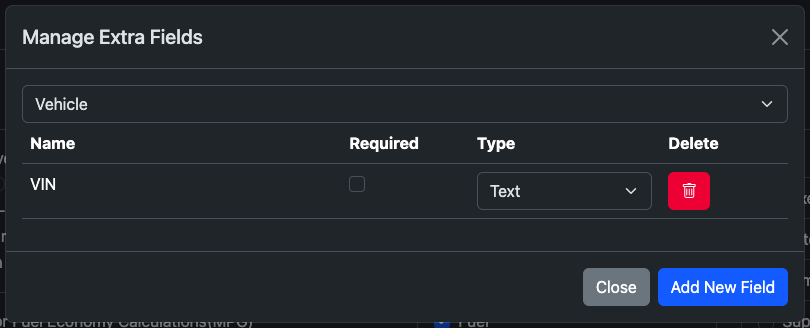 |
| 3de925 | Hargata Softworks | 2025-04-16 15:46:12 | 16 | |
| ffe08e | Hargata Softworks | 2025-10-15 12:59:35 | 17 | 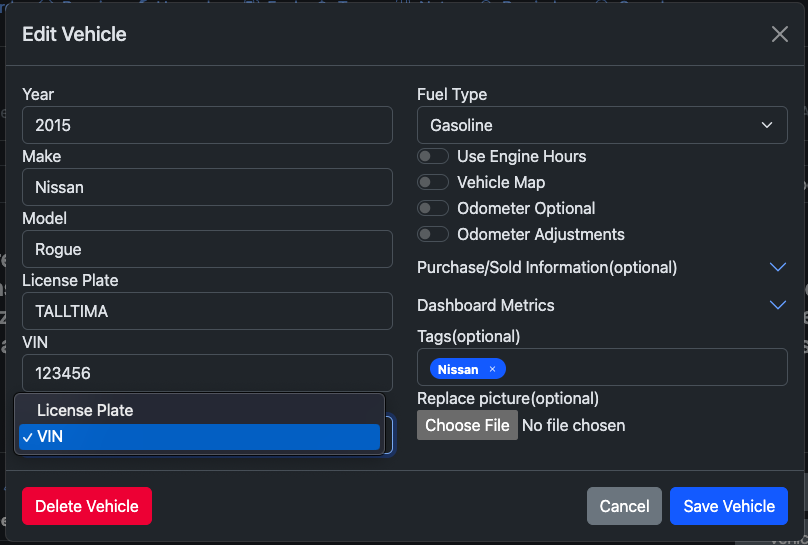 |
| 3de925 | Hargata Softworks | 2025-04-16 15:46:12 | 18 | |
| ffe08e | Hargata Softworks | 2025-10-15 12:59:35 | 19 | 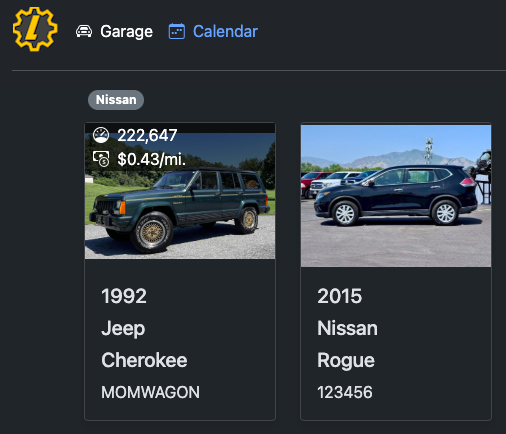 |
| 3de925 | Hargata Softworks | 2025-04-16 15:46:12 | 20 | |
| e3a1cf | Hargata Softworks | 2024-04-17 14:57:50 | 21 | ### Purchase and Sold Information |
| 22 | These optional fields are used to calculate duration of ownership as well as any depreciation or appreciation costs. For length of ownership, you must provide a Purchase Date, if Sold Date was not provided, LubeLogger will calculate the amount of days between the current day and the Purchase Date as length of ownership. If both Purchase and Sold Costs are provided, LubeLogger will calculate any depreciation / appreciation costs as well as the cost per mile and cost per day. These data will show up in the Vehicle Maintenance History Report under its own section. | |||
| 23 | ||||
| 2b40a9 | DESKTOP-T0O5CDB\DESK-555BD | 2024-09-20 15:19:12 | 24 | 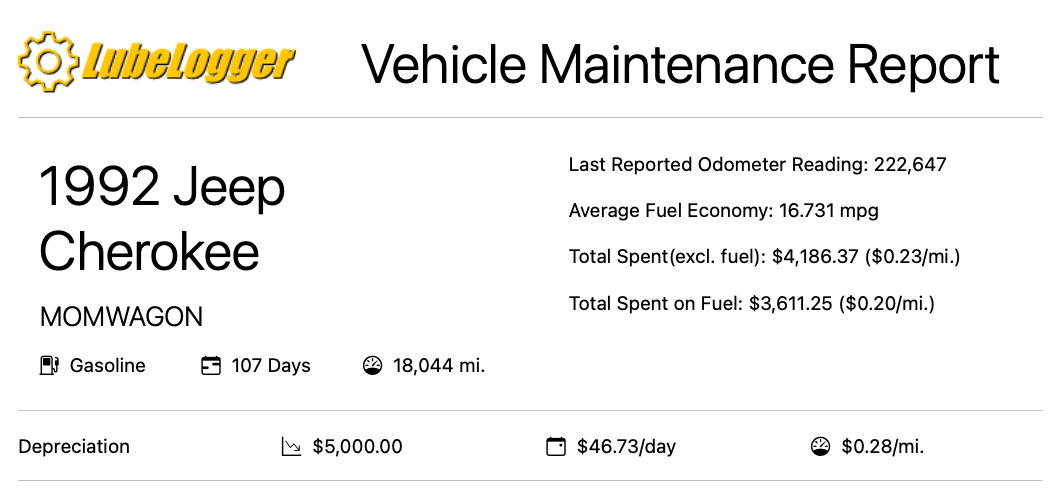 |
| e3a1cf | Hargata Softworks | 2024-04-17 14:57:50 | 25 | |
| 64c41a | Hargata Softworks | 2024-03-16 21:34:23 | 26 | ### Odometer Adjustments |
| 27 | Odometer Adjustments are conversions that will be applied to the odometer field when **adding** a new Service/Repair/Upgrade/Fuel Record. | |||
| 28 | ||||
| 2b40a9 | DESKTOP-T0O5CDB\DESK-555BD | 2024-09-20 15:19:12 | 29 | 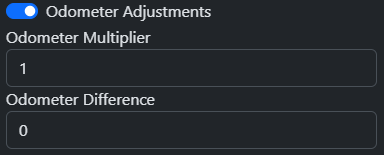 |
| fa7aae | Hargata Softworks | 2024-03-16 21:35:13 | 30 | |
| 64c41a | Hargata Softworks | 2024-03-16 21:34:23 | 31 | #### Odometer Multiplier |
| 32 | The multiplier that will be applied on the record's odometer field. Primarily used for vehicles where the odometer uses a different unit compared to the user's settings. E.g.: A user residing in the U.S. or U.K. which uses miles as the distance unit imports a vehicle that uses kilometers(Kei trucks, motorcycles, etc). | |||
| 33 | ||||
| 34 | The user will have to enter 0.621 as the odometer multiplier to convert kilometers to miles. When the user creates a new record, they can just enter the reading off the odometer in the vehicle(i.e.: 15000 km) and the app will automatically convert it to 9315 miles when the record is being saved. In the opposite scenario where a user imports a vehicle with miles as its distance and they use kilometers by default, they will have to enter 1.609 as the odometer multiplier. | |||
| 35 | ||||
| 36 | Note that this field has a limit of 3 decimal places. | |||
| 37 | ||||
| 38 | #### Odometer Difference | |||
| 39 | This is primarily used for vehicles where the dash cluster was swapped out and hence the odometer no longer reflects actual mileage. E.g.: The user swapped out the dash cluster when their vehicle had 200000 miles but the new dash cluster only has 15000 miles. The user will have to enter 185000 as the odometer difference. The next time the user creates a new record, they can just enter the reading off the odometer in the vehicle(i.e.: 17500 miles) and the app will automatically add 185000 to the odometer field when the record is being saved. The user can also input negative values in here if the new dash cluster has more miles than the user's original odometer. | |||
| 40 | ||||
| 41 | Note that this field only takes in whole numbers(no decimals). | |||
| 42 | ||||
| 43 | Note that in the event the user has a negative odometer difference, the record will not save if the odometer field falls below 0 after applying the odometer difference, it will throw a validation error. | |||
| 44 | ||||
| 45 | #### Odometer Difference and Multiplier Combined(Edge Case) | |||
| 46 | The app will always apply the odometer difference first before applying the multiplier. Therefore if a dash cluster swap was performed the user must input the converted odometer difference. | |||
| 47 | ||||
| 207785 | Hargata Softworks | 2024-02-02 03:40:13 | 48 | ### Sorting Vehicles |
| 49 | To sort vehicles by Year, simply right click on the Garage tab while the tab is selected. | |||
| 50 | ||||
| 0ea7bc | Hargata Softworks | 2024-02-02 14:07:56 | 51 | On mobile, make sure the Garage tab is selected and long hold on the garage menu button. |
| 52 | ||||
| bed3d2 | Hargata Softworks | 2024-01-28 00:08:20 | 53 | ## Editing a Vehicle |
| 54 | To edit an existing vehicle, go into the vehicle details by clicking on the vehicle tile in the Garage. If you're on a computer/tablet, there will be a yellow button on the top right of the screen, click it to edit details regarding the vehicle. | |||
| 55 | ||||
| 444900 | Hargata Softworks | 2024-09-28 20:10:56 | 56 | 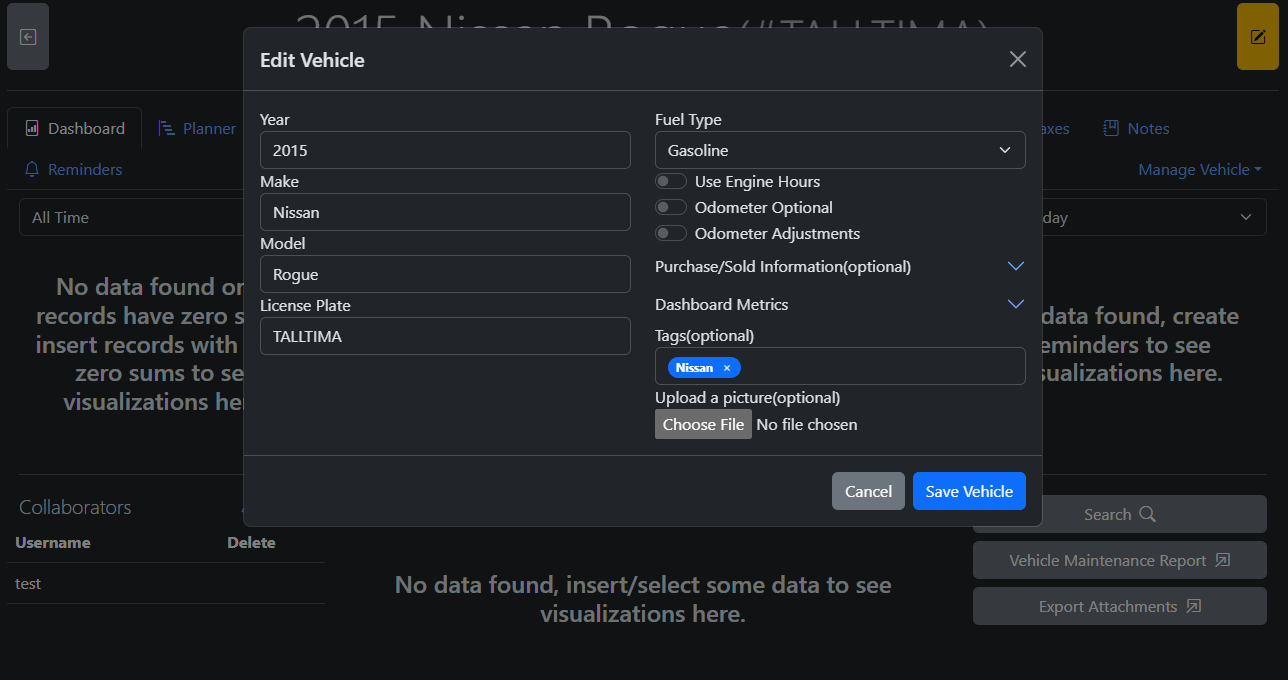 |
| bed3d2 | Hargata Softworks | 2024-01-28 00:08:20 | 57 | |
| 58 | On mobile devices, the "Edit Vehicle" button is available within the menu | |||
| 59 | ||||
| 2b40a9 | DESKTOP-T0O5CDB\DESK-555BD | 2024-09-20 15:19:12 | 60 | 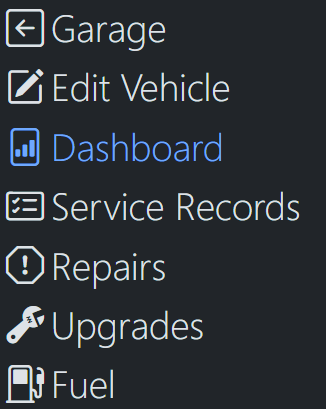 |
| bed3d2 | Hargata Softworks | 2024-01-28 00:08:20 | 61 | |
| 62 | ## Deleting a Vehicle. | |||
| 63 | To delete an existing vehicle, click on the "Manage Vehicle" dropdown and select "Delete Vehicle". You will then be prompted for confirmation before the vehicle is deleted. Once the vehicle is deleted, you will be redirected back to the Garage. | |||
| 64 | ||||
| 2b40a9 | DESKTOP-T0O5CDB\DESK-555BD | 2024-09-20 15:19:12 | 65 |  |
| bed3d2 | Hargata Softworks | 2024-01-28 00:08:20 | 66 | |
| 67 | On mobile devices, the "Delete Vehicle" button is available within the menu, located at the very bottom. | |||
| 68 | ||||
| 2b40a9 | DESKTOP-T0O5CDB\DESK-555BD | 2024-09-20 15:19:12 | 69 | 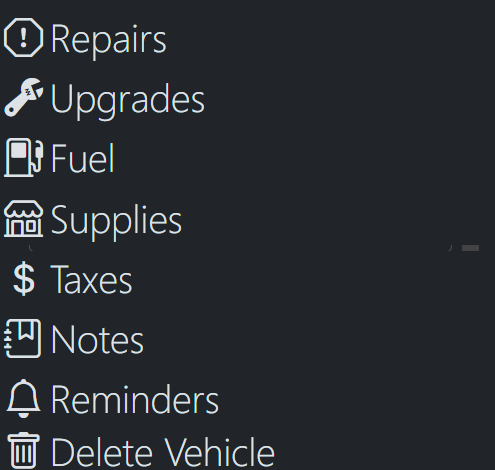 |
| 07fb59 | Hargata Softworks | 2025-11-15 16:21:50 | 70 | |
| 71 | Next steps: [[Adding Collaborators|Vehicles/Collaborators]] |
