Blame
| bf48e4 | Hargata Softworks | 2024-02-04 17:46:15 | 1 | # Translations |
| 2 | ||||
| 3 | LubeLogger supports UI Translations for ~95% of UI elements. | |||
| 4 | ||||
| 5 | The following are not covered by translations: | |||
| 6 | - Toasts(messages that pop up on the top right) | |||
| 7 | - Sweetalert prompts(confirm delete dialogs, etc) | |||
| 8 | - About section | |||
| 9 | ||||
| e647a9 | Hargata Softworks | 2024-11-13 15:08:45 | 10 | ## How to Download Translations |
| bf48e4 | Hargata Softworks | 2024-02-04 17:46:15 | 11 | |
| e647a9 | Hargata Softworks | 2024-11-13 15:08:45 | 12 | 1. Login as the root user |
| bf48e4 | Hargata Softworks | 2024-02-04 17:46:15 | 13 | 2. Navigate to "Settings" |
| e647a9 | Hargata Softworks | 2024-11-13 15:08:45 | 14 | 3. Click on the dropdown next to the Upload button |
| 15 | 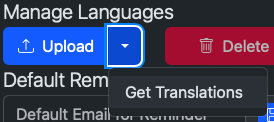 | |||
| bf48e4 | Hargata Softworks | 2024-02-04 17:46:15 | 16 | |
| e647a9 | Hargata Softworks | 2024-11-13 15:08:45 | 17 | 4. Click on "Get Translations" |
| 18 | 5. The Translation Downloader will show up | |||
| 19 | 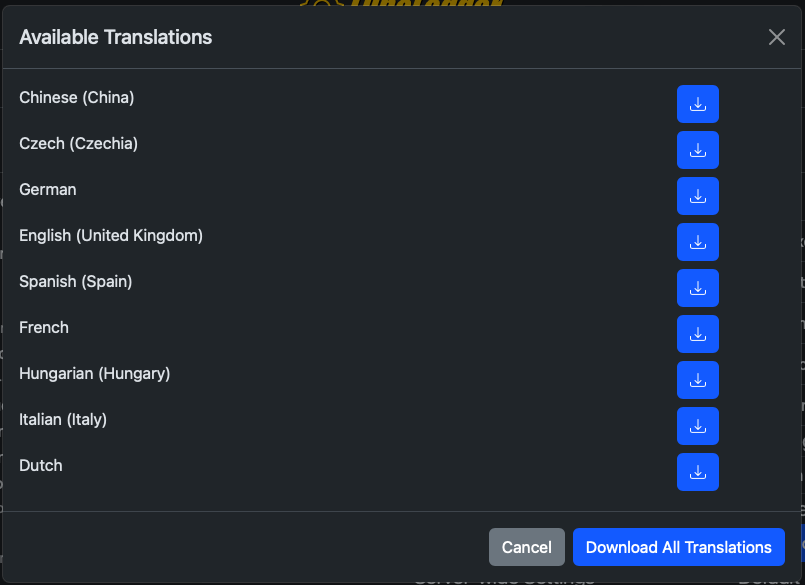 | |||
| bf48e4 | Hargata Softworks | 2024-02-04 17:46:15 | 20 | |
| e647a9 | Hargata Softworks | 2024-11-13 15:08:45 | 21 | 6. You can download either just one or all translations. |
| 22 | 7. Select the language file from the dropdown to set it as your default language. | |||
| bf48e4 | Hargata Softworks | 2024-02-04 17:46:15 | 23 | |
| e647a9 | Hargata Softworks | 2024-11-13 15:08:45 | 24 | ## Creating Your Own Translation |
| da3895 | Hargata Softworks | 2024-02-04 17:47:54 | 25 | |
| e647a9 | Hargata Softworks | 2024-11-13 15:08:45 | 26 | 1. Login as the root user |
| 27 | 2. Click on the Edit button right next to the language selector | |||
| 28 | 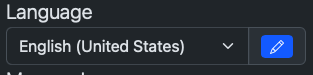 | |||
| 29 | ||||
| 30 | 3. The translator editor will show up | |||
| 31 | 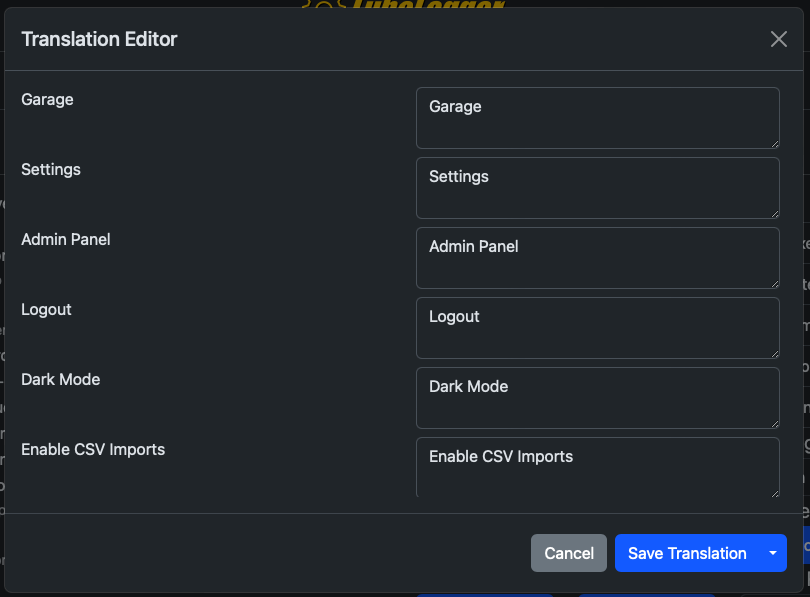 | |||
| 32 | ||||
| 33 | 4. Modify the values in the right. | |||
| 34 | 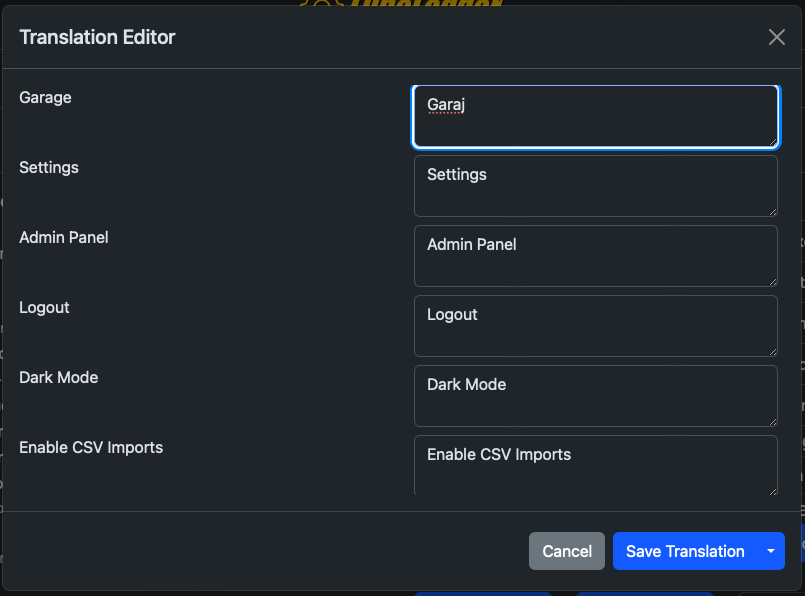 | |||
| 35 | ||||
| 36 | 5. Click "Save Translation" | |||
| 37 | 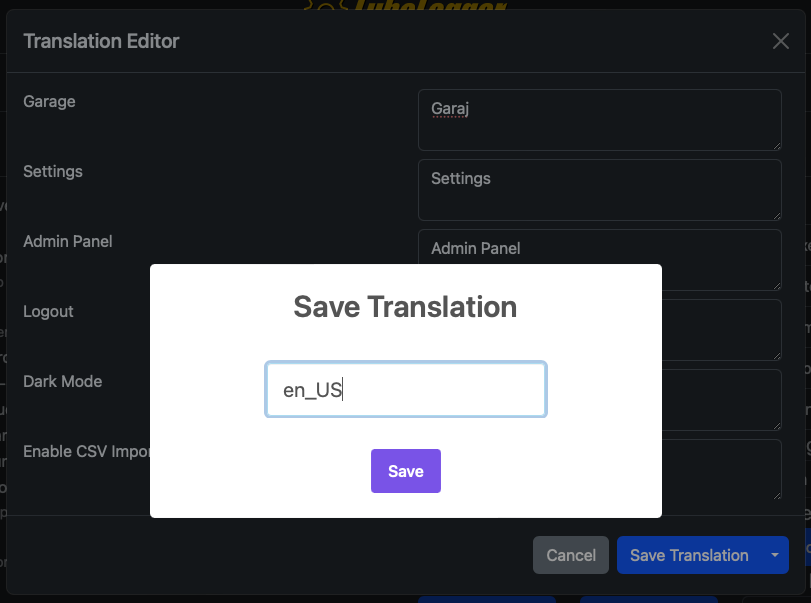 | |||
| 38 | ||||
| 39 | 6. You will be prompted to name your translation, note that "en_US" is reserved | |||
| 40 | 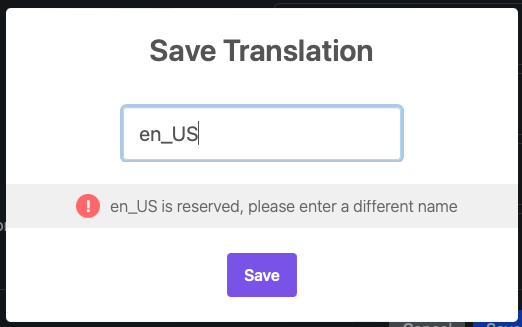 | |||
| 41 | ||||
| 42 | 7. Select your custom translation from the dropdown | |||
| 43 | 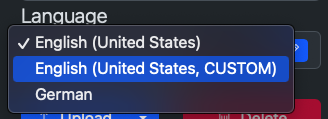 | |||
| 44 | ||||
| 45 | 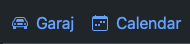 | |||
| 46 | ||||
| 47 | ## Exporting Your Translation | |||
| 48 | ||||
| 49 | 1. Click on the Edit button again to bring up the translation editor | |||
| 50 | 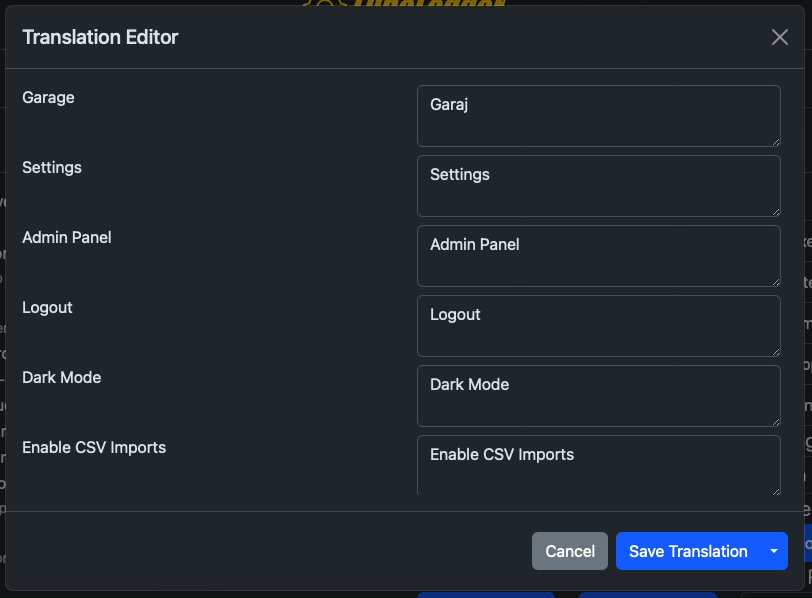 | |||
| 51 | ||||
| 52 | 2. Click on the dropdown next to "Save Translation" | |||
| 53 | 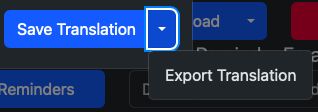 | |||
| 54 | ||||
| 55 | 3. Click "Export Translation" | |||
| 56 | 4. You should be redirected to a pretty-printed and ordered json file | |||
| 57 | 5. Right click > Save-As to save the translation file | |||
| 58 | 6. Follow the instructions outlined in the [official repository](https://github.com/hargata/lubelog_translations/) | |||
| bc8566 | Hargata Softworks | 2024-02-07 16:33:19 | 59 | |
| 60 | Translation efforts are coordinated via [this thread](https://github.com/hargata/lubelog/discussions/240) |
