Translations can be found at [this repository](https://github.com/hargata/lubelog_translations/)
+
## How to Download Translations
-
1. To upload a translation file, login as the root user.
+
1. Login as the root user
2. Navigate to "Settings"
-
3. Click "Upload" under the "Manage Languages" section
-
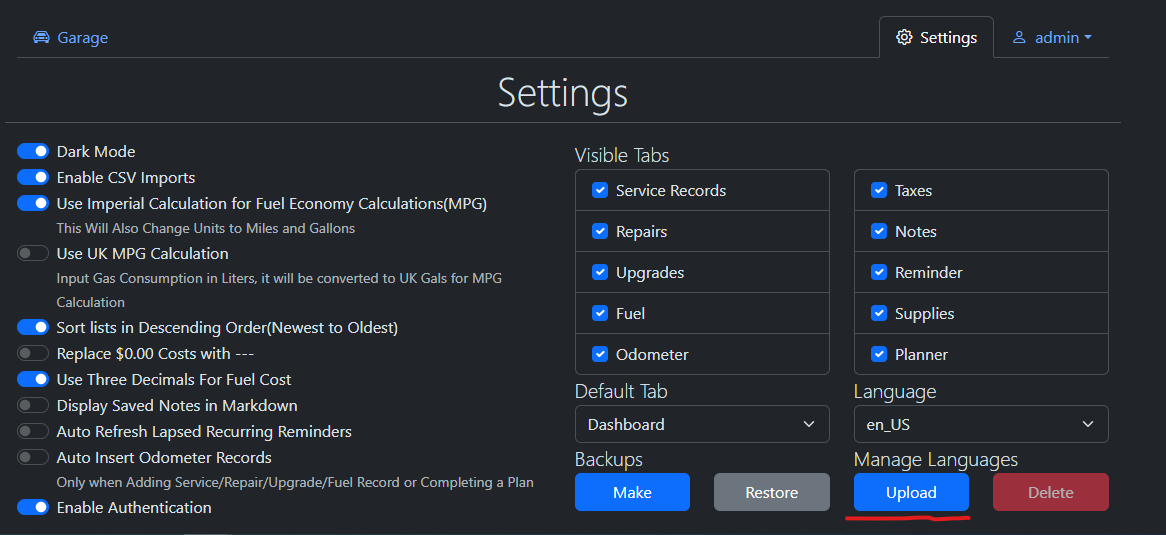
+
3. Click on the dropdown next to the Upload button
+
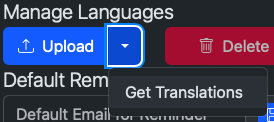
-
4. Select the language file you wish to upload
-
5. The page should refresh
-
6. Select the language file from the dropdown to set it as your default language.
+
4. Click on "Get Translations"
+
5. The Translation Downloader will show up
+
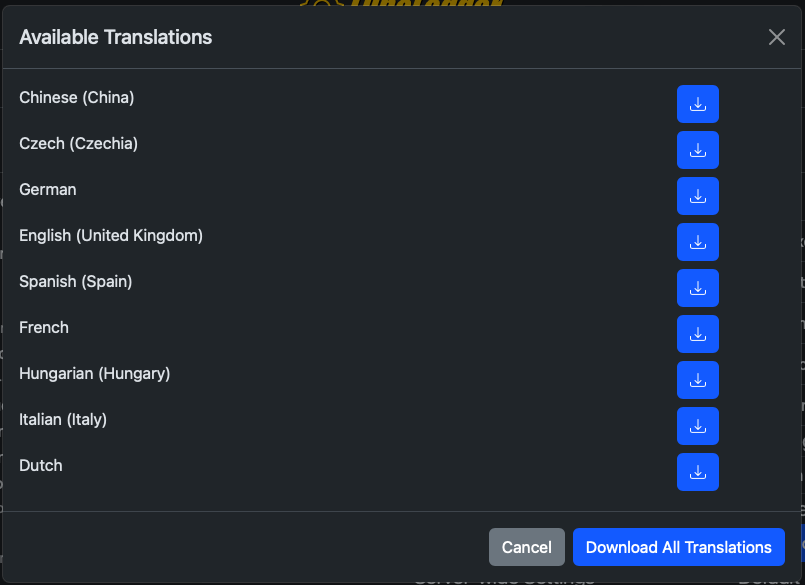
-
## Creating your own translation
-
1. Download the [latest en_US.json](https://github.com/hargata/lubelog/blob/main/wwwroot/defaults/en_US.json) file from the GitHub Repository for LubeLogger.
-
2. Rename this file, en_US is a reserved name.
-
3. Use a JSON pretty-printer to make it human-readable
-
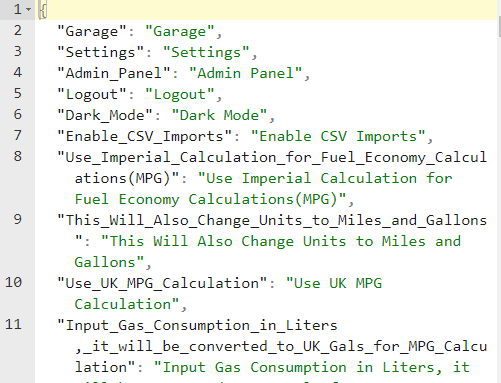
+
6. You can download either just one or all translations.
+
7. Select the language file from the dropdown to set it as your default language.
-
3. The objects to the left of the ":" are the translation keys, DO NOT modify these.
-
4. The objects to the right of the ":" are the translation values(shown in green), these are what you want to translate.
-
5. To test out your translation, simply upload it to your LubeLogger instance and test it out.
+
## Creating Your Own Translation
-
## Contribute
-
Follow the instructions outlined in the [official repository](https://github.com/hargata/lubelog_translations/)
+
1. Login as the root user
+
2. Click on the Edit button right next to the language selector
+
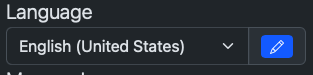
+
+
3. The translator editor will show up
+
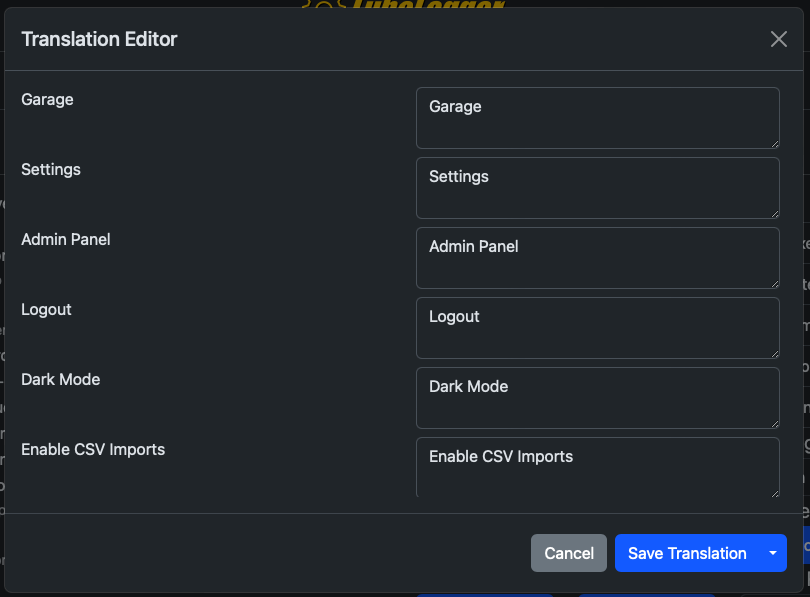
+
+
4. Modify the values in the right.
+
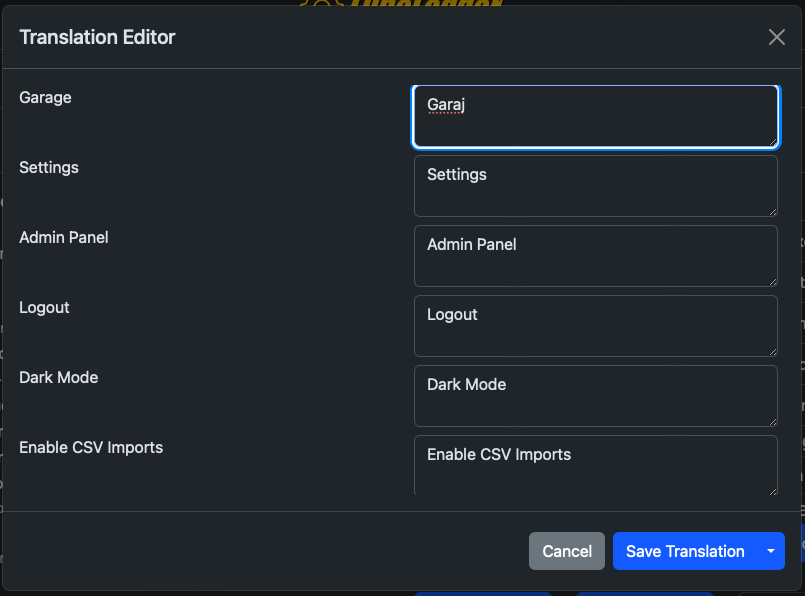
+
+
5. Click "Save Translation"
+
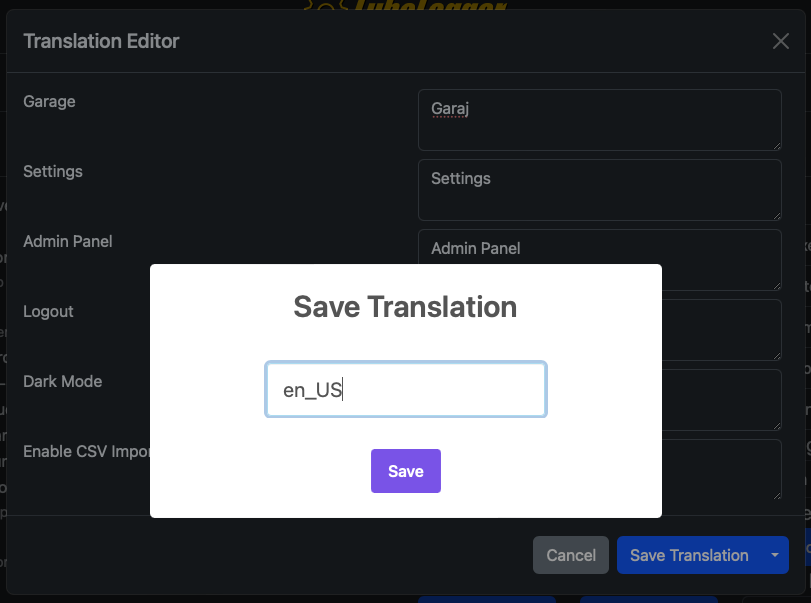
+
+
6. You will be prompted to name your translation, note that "en_US" is reserved
+
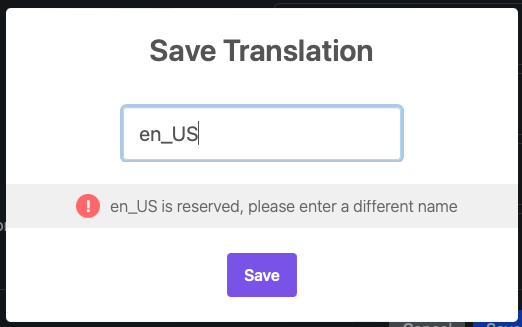
+
+
7. Select your custom translation from the dropdown
+
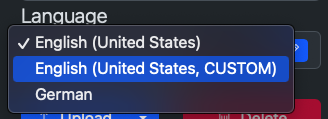
+
+
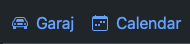
+
+
## Exporting Your Translation
+
+
1. Click on the Edit button again to bring up the translation editor
+
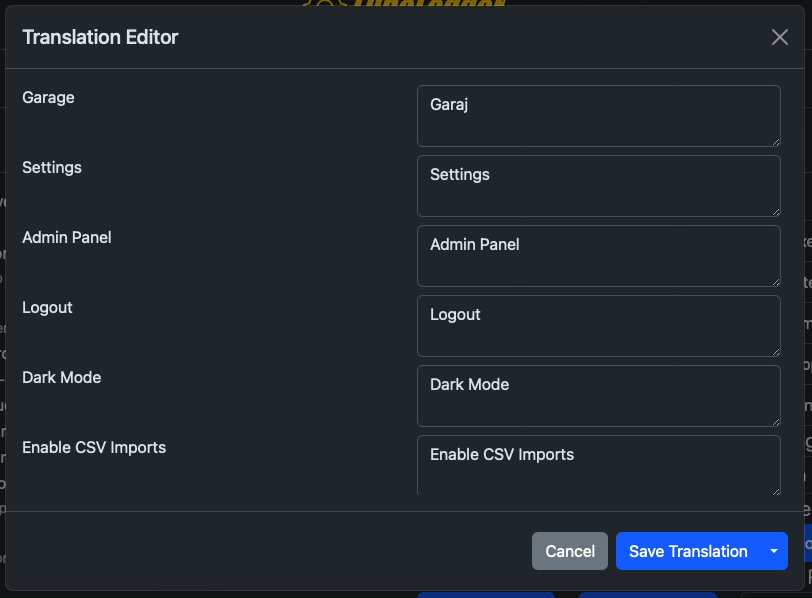
+
+
2. Click on the dropdown next to "Save Translation"
+
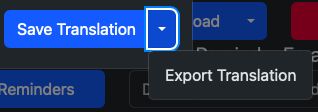
+
+
3. Click "Export Translation"
+
4. You should be redirected to a pretty-printed and ordered json file
+
5. Right click > Save-As to save the translation file
+
6. Follow the instructions outlined in the [official repository](https://github.com/hargata/lubelog_translations/)
Translation efforts are coordinated via [this thread](https://github.com/hargata/lubelog/discussions/240)