Blame
| 08dfeb | Hargata Softworks | 2024-11-03 15:56:23 | 1 | # Kiosk |
| 2 | ||||
| 3 | ## Kiosk View | |||
| 4 | Navigating to `https://yourlubeloggerdomain/kiosk` will bring up the Kiosk view. This is a pseudo real-time dashboard that refreshes approximately every minute(indicated by the progressbar at the very top of the page) | |||
| 5 | ||||
| 6 | By default(without any parameters), it will default to the Vehicle view. | |||
| 7 | ||||
| 8 | 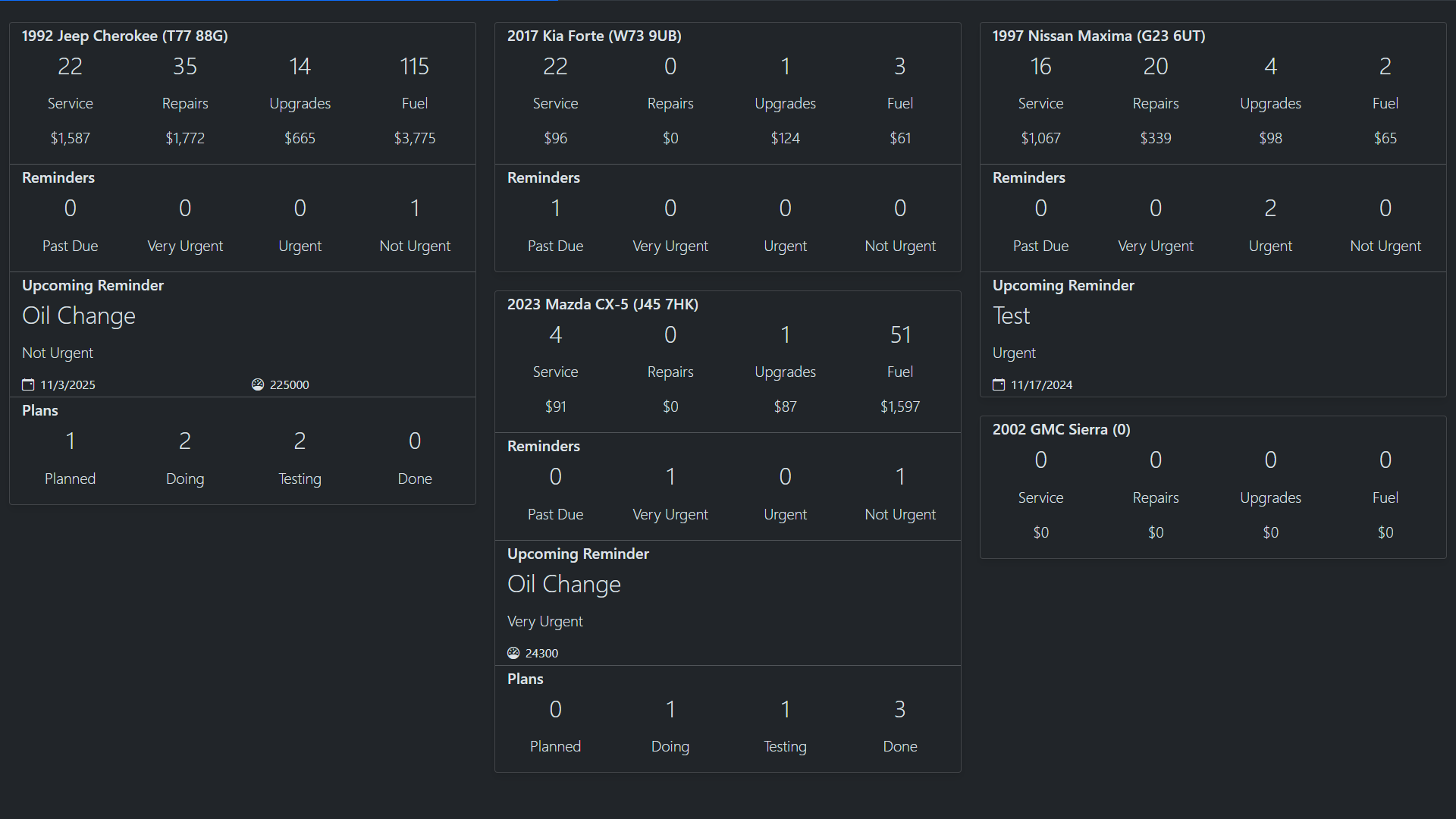 | |||
| 9 | ||||
| 10 | Modify view by adding `kioskMode` to the URL, such as: `https://yourlubeloggerdomain/kiosk?kioskMode={mode}` | |||
| 11 | ||||
| 12 | Possible views: | |||
| 13 | - Vehicle - shows overview information of vehicles. | |||
| 4e418a | Hargata Softworks | 2024-11-03 20:11:27 | 14 | - Plan - shows all plans for vehicles, sorted by the priority and progress. |
| 08dfeb | Hargata Softworks | 2024-11-03 15:56:23 | 15 | - Reminder - shows all reminders for vehicles, sorted by urgency. |
| 16 | - Cycle - cycles through all of the view above. | |||
| 17 | ||||
| 18 | ## Excluding Vehicles | |||
| 19 | ||||
| 20 | By default, the dashboard will display all vehicles the user has access to; however, vehicles can be excluded by appending `exclusions` to the URL, such as `https://yourlubeloggerdomain/kiosk?exclusions={vehicleIds}` | |||
| 21 | ||||
| 22 | The vehicleId refers to the Id of the vehicle, visible in the address bar when viewing details for a specific vehicle, e.g.: | |||
| 23 | ||||
| 24 |  | |||
| 25 | ||||
| 4e418a | Hargata Softworks | 2024-11-03 20:11:27 | 26 | In the example above, the vehicleId is `1`. To exclude multiple vehicles, list them separated by `,` |
| 08dfeb | Hargata Softworks | 2024-11-03 15:56:23 | 27 | |
| 378645 | Hargata Softworks | 2024-11-03 15:57:04 | 28 | e.g.: `https://yourlubeloggerdomain/kiosk?exclusions=1,3,5` will exclude vehicles with Ids 1, 3, and 5 from having their information displayed on the view. |
| 08dfeb | Hargata Softworks | 2024-11-03 15:56:23 | 29 | |
| 30 | ## Full URL Example | |||
| 31 | ||||
| 32 | `https://yourlubeloggerdomain/kiosk?kioskMode=Cycle&exclusions=1,3,5` will cycle through different views and exclude data from vehicle Ids 1, 3, and 5. | |||
| 33 | ||||
| 34 | ## Setting Access Token | |||
| 35 | ||||
| f1f874 | Hargata Softworks | 2024-11-03 16:11:41 | 36 | If your use-case for the Kiosk involves a full-time display, you will need to set up an access token as the user session cookie set by LubeLogger expires in either 24 hours or 7 days(depending if `Remember Me` was selected during Login). Setting up an access token allows the kiosk to continue functioning even if the user session has long expired. |
| 37 | ||||
| 38 | 1. Ensure that your user's password does not contain `:` in it | |||
| 39 | 2. Encode `{yourusername}:{yourpassword}` in Base64 | |||
| 40 | 3. You will need to login at least once before navigating to your Kiosk URL | |||
| 41 | 4. Open up the developer's console(F12 on most browsers) | |||
| 42 | 5. Some browsers will require you to acknowledge what you're doing. | |||
| 43 | 6. Type in `setAccessToken('{Base64 Encoded token generated in step 2}')` | |||
| 44 | 7. Hit enter and you should get a response stating the access token was set. | |||
| 45 | ||||
| 46 | E.g.: If the username is `test` and the password is `1234` the base64 encoded token would be `dGVzdDoxMjM0` You would then type in `setAccessToken('dGVzdDoxMjM0')` in the developer's console. | |||
| 47 | ||||
| 48 | Test this by navigating to your LubeLogger instance in a different tab and logging out. Your kiosk dashboard should continue functioning. |
