If you're running LubeLogger as the standalone Windows executable, first read [this article by Microsoft](https://learn.microsoft.com/en-us/aspnet/core/fundamentals/servers/kestrel/endpoints?view=aspnetcore-8.0#configure-https-in-appsettingsjson)
1. Convert the .PEM / .CRT files into .PFX, read [this StackOverflow post](https://stackoverflow.com/questions/808669/convert-a-cert-pem-certificate-to-a-pfx-certificate)
-
2. Open and modify appsettings.json located in the same directory as the CarCareTracker executable and add the following lines(note that in this example I used bob as the password for the cert)
-
> [!NOTE]
-
> You can use the [LubeLogger Configurator](https://lubelogger.com/configure)
-
> for this step
-
```
-
"Kestrel": {
-
"Endpoints": {
-
"Http": {
-
"Url": "http://localhost:80"
-
},
-
"HttpsInlineCertFile": {
-
"Url": "https://localhost:443",
-
"Certificate": {
-
"Path": "<path to .pfx file>",
-
"Password": "bob"
-
}
-
}
-
}
-
```
-
3. Restart the app and `https://localhost` will now have a valid cert.
+
2. Navigate to the Server Settings Configurator and click Next until you get to "Server Endpoints"
+
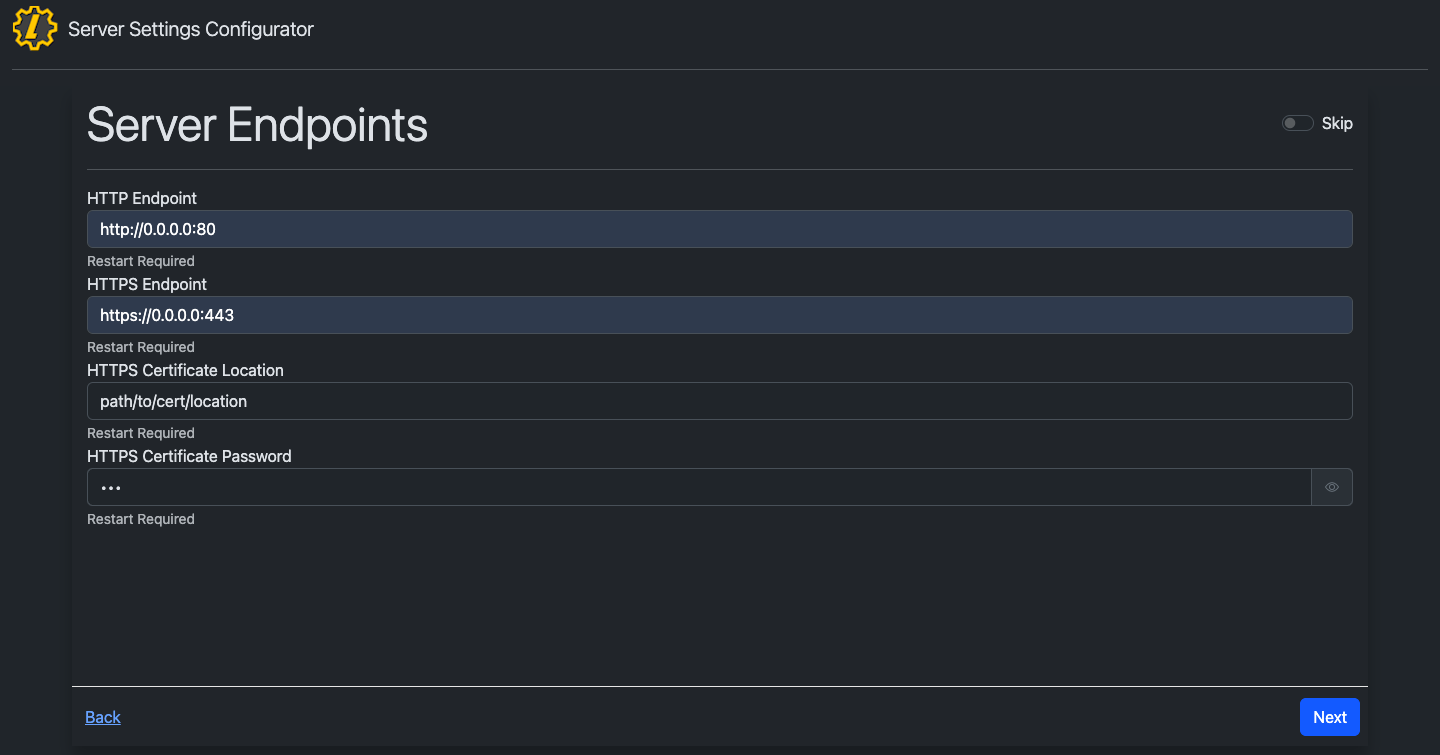
+
3. Save the Settings by clicking to the end of the Server Settings Configurator and click "Save"
+
4. Restart the app and `https://localhost` will now have a valid cert.