The Supplies tab is where you can keep track of supplies or parts purchased for your vehicle, either as spare parts or for future use.
-
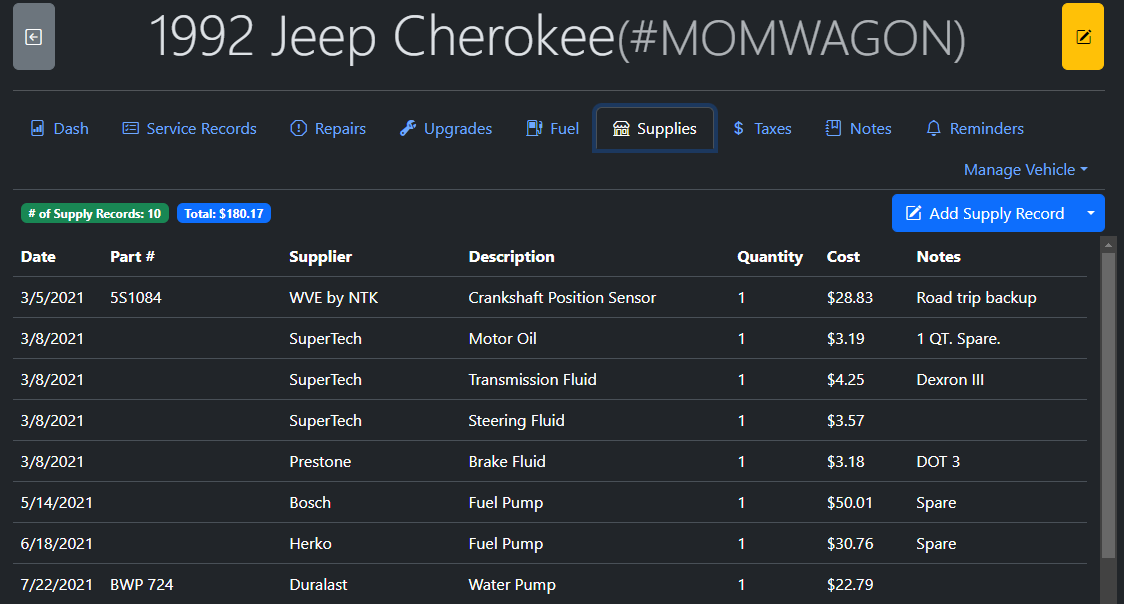
+
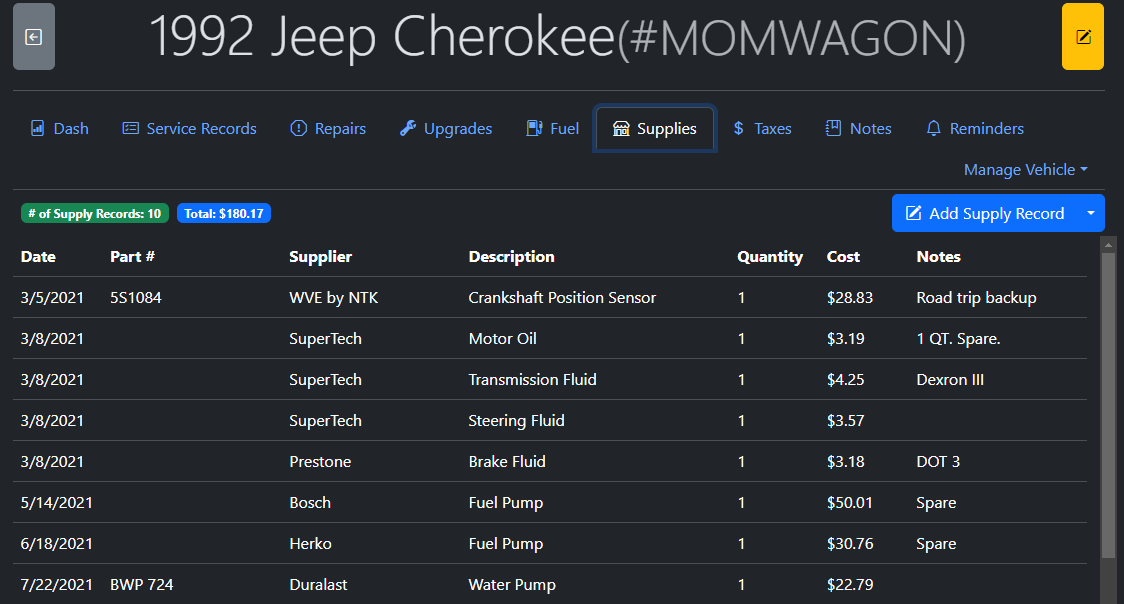
The Supplies tab is hidden by default and requires the user to enable it via the Settings tab under the "Visible Tabs" section.
-
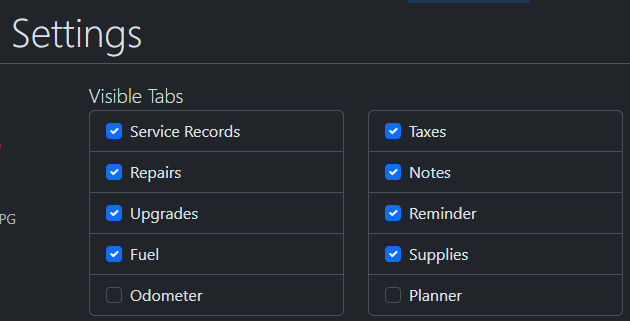
+
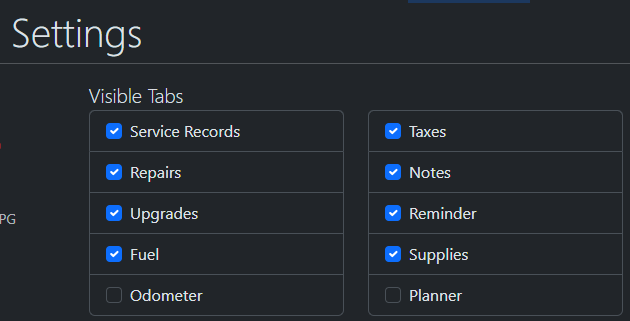
To add a new Supply Record, simply click the "Add New Supply Record" button and you will be prompted for the details of the Supply.
-
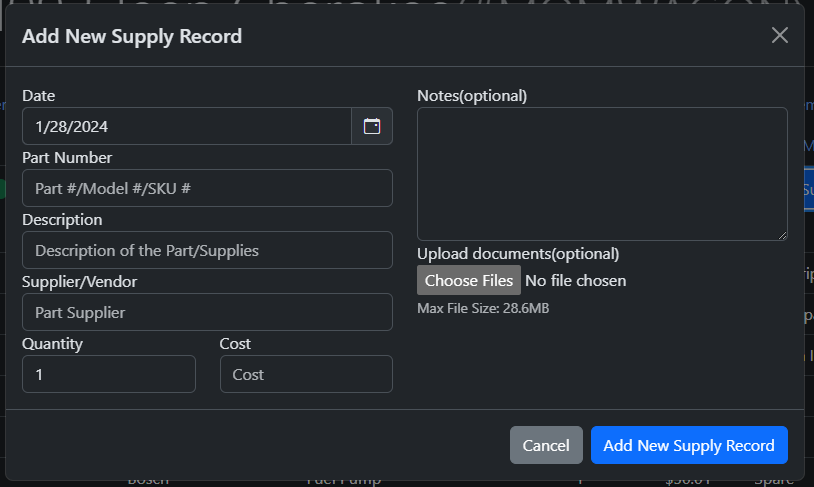
+
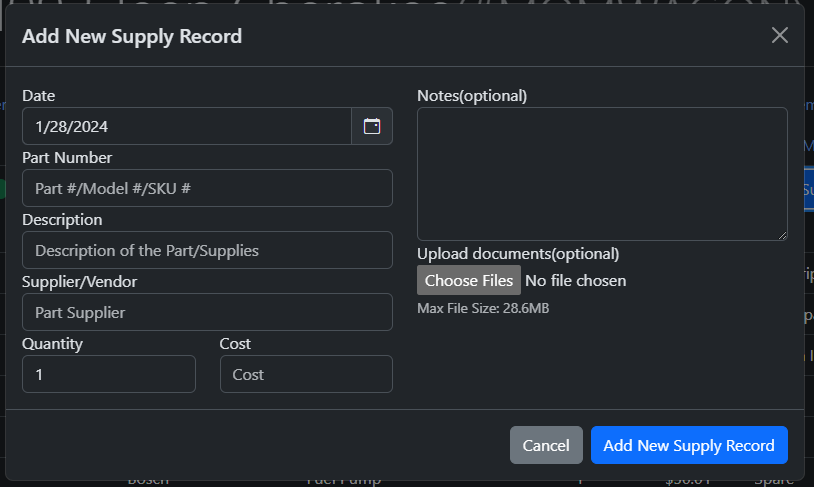
Supplies that are in the system that have a quantity greater than zero are available for [[Requisitioning|Records/Service Records#supplies-requisition]]