To add a new plan, simply click on the "Add Plan Record" button and fill in the details of the plan.
-
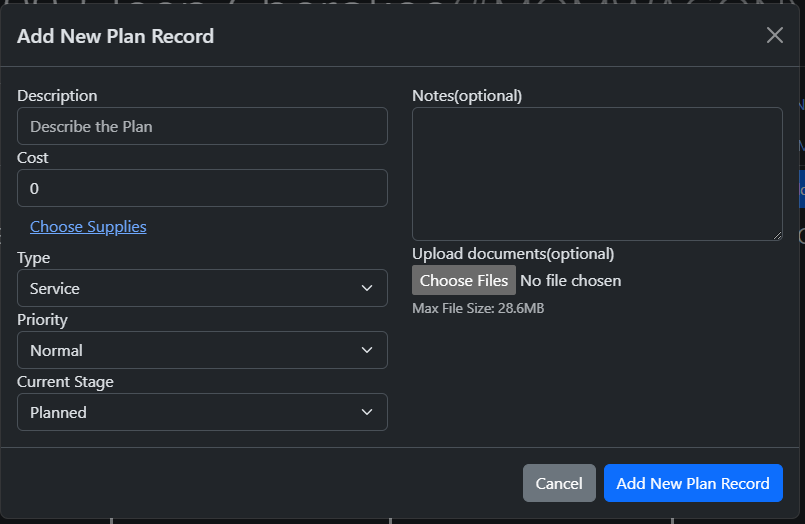
+
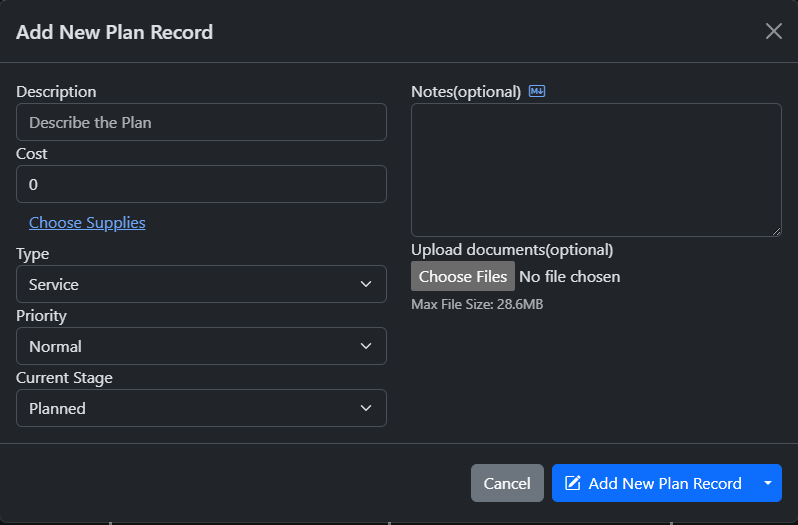
## Plan Type
You are required to select at least one Plan Type - Service, Repair, or Upgrade. When the Plan Record is moved to Done, the Plan Record will be automatically converted into the selected type and it will then show up in its respective tab. The type is indicated by an icon corresponding to their respective tabs.
@@ 37,3 37,26 @@
when a Plan is being moved to Done, it will prompt you to enter the current odometer reading. This is to ensure that the Service/Repair/Upgrade record that will be created from it contains the most up-to-date odometer reading.
Once a Plan has been marked as Done, it can never be taken out of it. The only action that can be performed on it is Delete. You can delete Plans in the Done stage by clicking on them.
+
+
## Plan Templates
+
For records that have a fixed interval(i.e. oil changes), it is recommended that you create a Plan Template instead.
+
+
### Creating a Template
+
To create a template, simply fill in the details / select the supplies to requisition for the plan, but instead of clicking the "Add New Plan Record" button, you will click on the dropdown next to it and select "Save As Template"
+
+

+
+
The template will now be created and named after the description of the plan record.
+
+
### Using Templates
+
To create a plan record from a template, click on the "View Templates button" and a dialog will show up with the saved templates for the vehicle
+
+
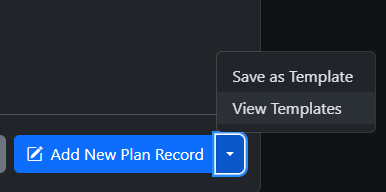
+
+
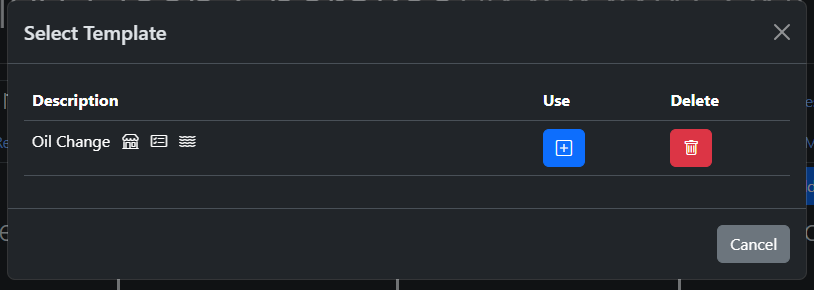
+
+
The shop icon indicates if the template has supplies requisition and the paper clip icon(not shown) indicates if the template has file attachments.
+
+
To use the template, simply click on the "+" button. The app will then perform a check to ensure that there are sufficient quantities of the supplies used by the template. If there are insufficient quantities, an error message will pop up telling you which supply is short.