LubeLogger Wiki
Attachments
History
Blame
View Source
Changelog
Documentation
Toggle dark mode
Login
Home
A - Z
An Otter Wiki
Installation
Getting Started
4a27cf
Commit
4a27cf
2025-04-15 23:13:34
Hargata Softworks
: s
installation/getting started.md
..
@@ 90,6 90,30 @@
```
When using this approach, the default port the app will be listening on is 5000, so you will navigate to localhost:5000
+
### Run Executable in Background
+
+
The following steps describes how to run LubeLogger as a service that is started whenever Windows is booted up:
+
+
1. Launch `Task Scheduler` - should come with every copy of Windows
+
2. Create a Task, note `Hidden` and `Run whether user is logged on or not` in `General` tab
+
+
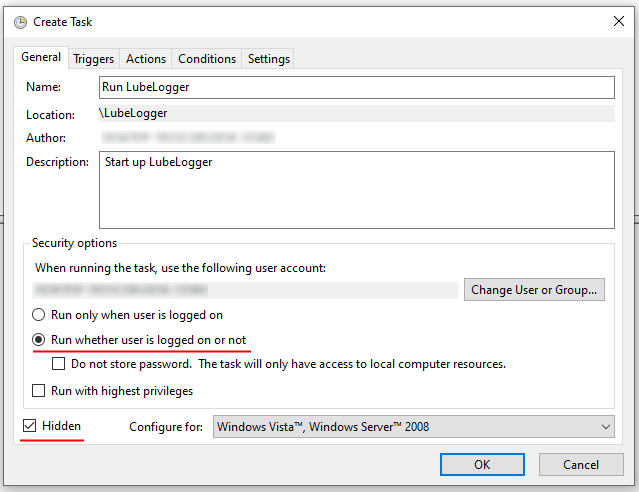
+
+
3. In `Triggers` tab, create a new trigger for `At startup`
+
+
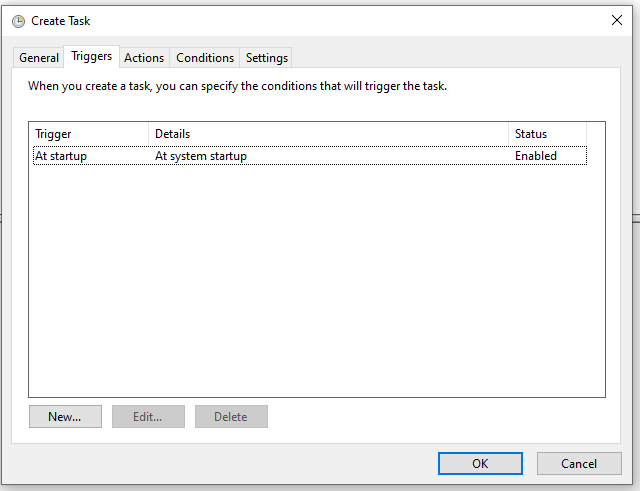
+
+
4. In `Actions` tab, create an action to launch `path\to\lubelogger\CarCareTracker.exe` and set the `Start in` to the folder the executable is in i.e.: `path\to\lubelogger`
+
+
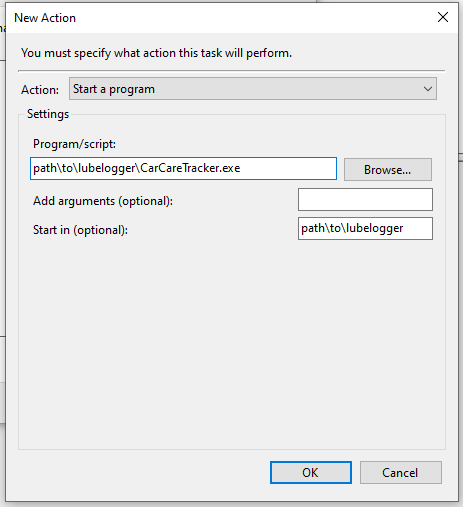
+
+
5. Click `Ok` to create the task, then right click on the task and click `Run`
+
6. LubeLogger should now run in the background
+
+

+
+

+
## Linux Baremetal
Linux executables are provided and can be found under assets for the [latest release](https://github.com/hargata/lubelog/releases/latest)
0 1 2 3 4 5 6 7 8 9 0 1 2 3 4 5 6 7 8 9 0 1 2 3 4 5 6 7 8 9 0 1 2 3 4 5 6 7 8 9